One of the more crucial abilities in photography is colour management. Additionally, learning it is among the most challenging talents. Understanding the various colour spaces and gamuts, the capabilities of your hardware, and how to make the most of it are all essential components of an effective colour management workflow. Along the way, there will also probably be a few surprises.
The colour management system (or lack thereof) a photographer utilises is one of the most underappreciated elements of their workflow. Every screen we use to view or modify our photographs needs to be colour accurate. Without this, we truly have no idea how our post-processing options affect our pictures.
It can be really embarrassing if we later post these pictures on Instagram or, even worse, send shoddy pictures to a client. Maintaining colour accuracy across all the devices used in the process to generate, edit, and present one’s photographic work is what colour management is all about.
The fundamental concepts of color management for photographers
Table of Contents
Underlying any good color management system are four fundamental concepts that photographers should strive to master….
1. understanding color profiles
2. using high-quality/color-accurate screens
3. controlling light in the work environment
4. learning how to calibrate their screens with a colorimeter
Understanding color profiles
Color profiles represent the number of colors potentially visible on a digital display. However, there are two elements. First, we need to choose the right “color space” or “color profile” for our images and then make sure that the screen or monitor we are using can actually display all these colors.
Our digital screens are composed of a mixture of red, green and blue variations (also known as RGB), which ultimately offers 16,777,216 possible color combinations. Color profiles come into play to represent different proportions of these possible colors. As a photographer, I have to choose the right color profile for editing my images according to my needs.
sRGB
sRGB is by far the most prevalent colour profile and is used in 99 percent of internet and digital content. However, among the four primary colour profiles we focus on in this video, it also has the fewest total colours. However, sRGB should be taken into account since the majority of photographs are seen digitally.
Adobe1998
The next colour profile, Adobe1998, is generally used for printing images and supports a larger colour pallet. Imagine being able to see more variations in each colour, such as a wider range of blue tones, with a wider colour profile like Adobe 1998. This is crucial if you are printing an image to display in a gallery or to send to a client.
DCI-P3
Then there is DCI-P3, which has been used for decades in the film industry and offers a slightly wider color gamut than sRGB. It has recently become increasingly popular as it is used in some cell phones and tablets.
RGB ProPhoto
The ProPhoto RGB colour space, which offers the broadest colour gamut of any, comes last. In fact, it encompasses so many different hue shades that the human eye is unable to see them all. Why would you save pictures in this colour space? mainly to prepare your colour management system for upcoming changes in the market.
Use displays with excellent colour accuracy.
Using the appropriate screens or monitors to process images in addition to displaying them is one of the most crucial components of an effective colour management system. After all, if the laptop or monitor you are using cannot display proper colours, what use is a colour management system? This is one of the key reasons I love Dell’s XPS laptops so much.
The working environment
Before we show you how to calibrate your laptop or monitor, we should talk a little about your work environment. Why? Because the lighting around the machine can affect not only the perception of colors on the screen, but also the contrast and overall brightness. For example, if you are working in a situation where sunlight is coming in through a window behind the laptop, the visual experience is completely different than when light enters the screen from behind. The XPS laptop has an automatic brightness sensor (also known as ALS) that automatically adjusts the brightness of the screen according to the work environment.
However, in current XPS models, this function only affects brightness and cannot adjust white balance or hue, which I think is good as I prefer to control the color and hue myself. In any case, we should disable this function when calibrating our screens by right-clicking on the Windows 10 desktop, going to “Display Settings” and unchecking “Automatically change brightness when lighting changes” at the top of the window that opens.
For best results in both color calibration and visualization, work in an environment with controlled lighting. In my studio at home, this is very easy to do with my custom PC behind me or even my XPS laptops. But when I travel around the world, I have to consider this as well. For example, when I work in a hotel, I almost always pull down the window blinds to get an even amount and shade of light in the room before trying to calibrate the screen. Regardless of where you are, try to find a place where you can control the amount of light in the room before you start calibrating the screen or monitor.
Why do displays lose color accuracy over time?
This is certainly one of the most frequently asked questions when it comes to color management. The truth is that all laptop displays and desktop monitors lose their accuracy over time for a variety of reasons. This can be due to overuse, updates to the major software elements of a particular operating system, driver updates, and, of course, user error in adjusting the settings of applications that deal with color.
Applications having to do with color and how to avoid them
The most common problem associated with unwanted color variations on a particular system is that the photographer tries to make color adjustments himself instead of relying on the software that came with the exposure meter. For example, let’s talk a little bit about the different options you have when it comes to applications on your XPS laptop that have to do with color … and most importantly … how you can avoid changing the settings of any of these applications.
Color Management For Photographers | Infographics
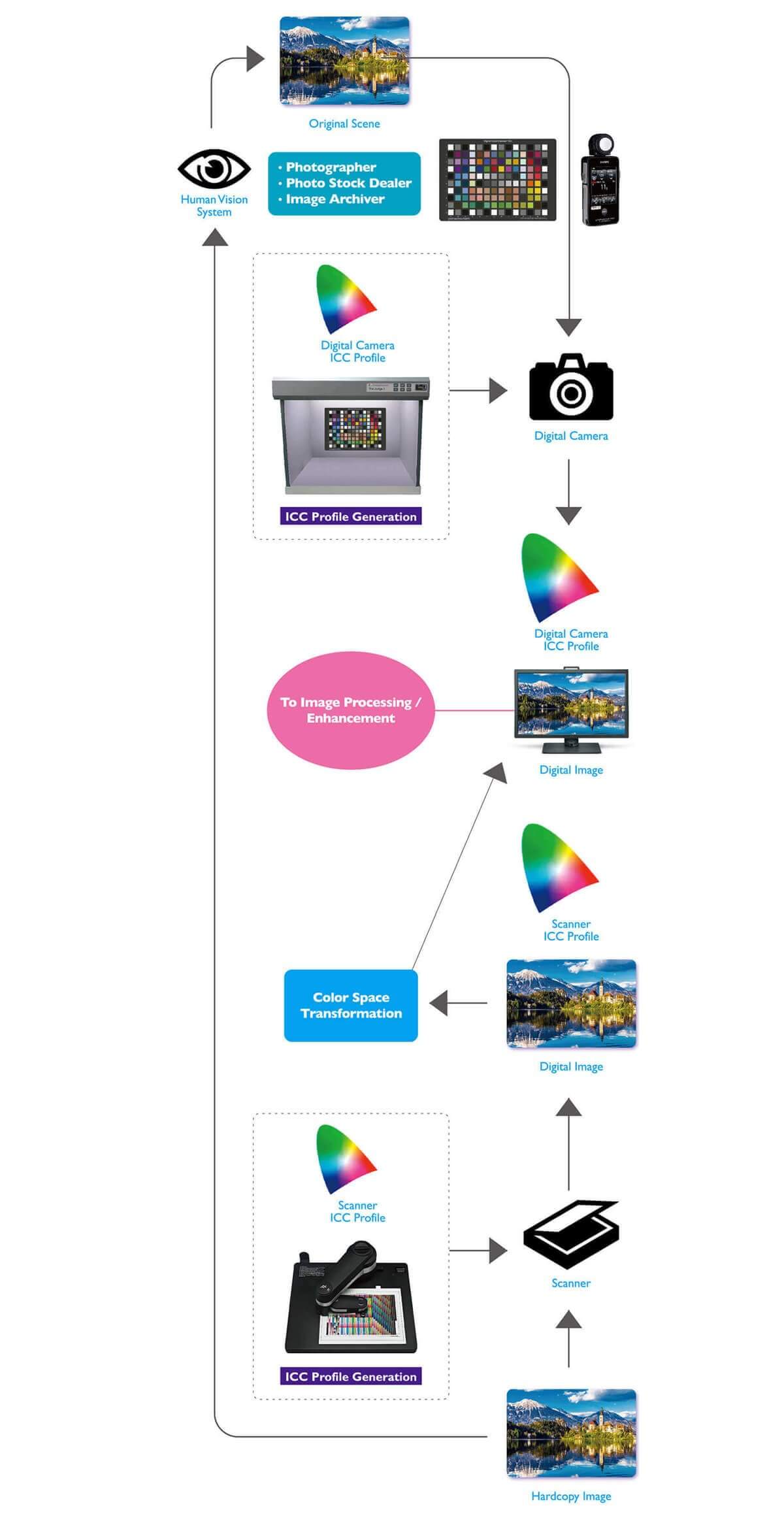
Colour Management for Photographers | Video Explanation
FAQs
How does colour management work?
In essence, colour management is the process of managing how colours are shown on different gadgets like cameras, computer monitors, and printers.
Why is color management important in photography?
Color management is essentially about controlling the way colors are displayed on different devices, such as cameras, computer monitors, and printers. Why is color management important? Simply because in photography you want to make sure that colors are exactly the way you want them!
What makes colour control crucial?
Simple: You want to ensure that your colours in photography are exactly as you want them to be!
What color profile should photographers use?
The most common color profiles in photography are called sRGB, Adobe RGB and ProPhoto RGB. sRGB stands for Standard Red Green Blue and is the smallest of the three color spaces. It is the most widely used color space today, with the greatest consistency across most platforms.
Conclusion
Here is a quick guide to color management. Whether you are a beginner or a seasoned professional, always keep it in mind. No one wants to print an image only to end up with the
